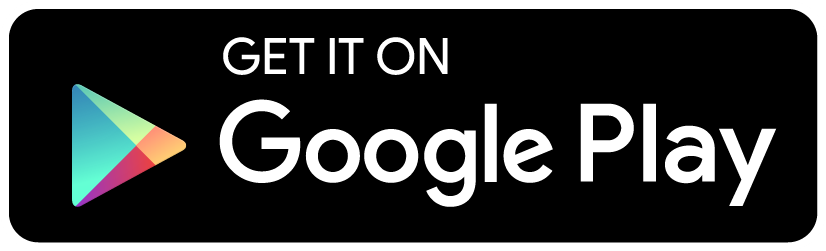Frequently Asked Questions
Home Federal Internet Banking App FAQs
Why do I have to complete the update?
Our Online Banking technology includes Multi-Layered Authentication. This requires you to complete a one-time enrollment which activates your account for access to Online Banking. You must complete this update to access your account information online. It is intended to provide you with the best security possible. Multi-Layered Authentication consists of validation and authentication of an individual using more than one method of verification. Generally, this is accomplished by verifying three things:
- Something you are, in the form of identifying information like your dog's name or where you went to high school.
- Something you have, for example a driver's license, or a security token.
- Something you know, such as a Password.
Item #1 - You will need to create three (3) question and answer pairs. This allows us to verify that you are in fact, you, by presenting you with a question that only YOU know the answer to. If you don't answer the question correctly, you will not gain access to your accounts.
Item #2 - You will also need to create a "Security Key". This allows you to verify that you have reached our Online Banking site, and not some other site. Every time you attempt to log in to your accounts, we will send you a graphical representation of the Security Key that you created. If you do not see that Security Key or it is not the one you created then you know that you are NOT at OUR site. If this happens, please contact us immediately.
Item #3 - This is one that you already know. This is your Password.
How does the login process work?
It is our commitment to you that access to your financial information is appropriately secure. We have taken enhanced measures to secure our Online Banking site. As always, if you have any questions or concerns regarding these changes please contact us. The following details what you should expect.
Summary of the First Time you log in after the mandatory Security Update:
The login process is as follows:
- Login is a multiple step process instead of one screen where you enter your User Name and Password. First, you must enter your User Name and the Random Code.
- You will then be asked to answer one of the challenge questions. If you choose to remember your computer you will bypass this step. Remembering your computer is on the last step of the login process.
- The last screen will prompt you to verify the Security Key Image that you selected during the security update and to enter your Password. You may select to remember your computer here.
What is the Random Code?
The Random Code is an extra security measure used to eliminate fraudsters from randomly selecting account numbers. It is randomly generated each time you try to log in.
What is my Security Key Image?
The Security Key Image is used to help you identify our Online Banking as a legitimate site. The text word or phrase you select will be converted to an image. When you log into Online Banking you will see the Security Key Image on every page.
Some things to keep in mind:
- Use a unique set of characters or word(s) that you can use to identify our Online Banking site has your Security Key Image
- Please do not enter any Passwords
What does "Remember this computer" mean?
If you choose to remember your computer, you will not be prompted to answer one of the questions you set up during enrollment. You will still have to enter in your User Name, Password and the Random Code. You can remember your computer after you have completed the initial enrollment and login. The system uses information about your hardware and software to recognize a remembered computer. If you delete your browser cookies on your PC, you will have to re-remember the computer. The secure cookie will periodically expire on your computer and will require you to remember your computer again.
What does "Do not remember this computer" mean?
If you are using a computer that is accessed by numerous users (Ex. library or at airport kiosks) we recommend that you do not remember your account on this PC. We only recommend you remember your personal computer at home or at work.
What is a secure cookie?
A secure cookie is a small text file with hashed content that is placed on a computer to help identify the user. In this case, the cookie that is stored on your PC during login lets you bypass your personalized security questions whenever you access Online Banking in the future. The secure cookie will periodically expire on your computer and will require you to remember your computer again.
Can I remember my account on another computer?
Yes. You can remember your account on more than one PC.
Can I, my spouse and children remember our accounts on the same PC?
Yes. You can remember numerous accounts on the same PC. This will bypass the security questions when you log in.
Do I have to re-remember my PC when I delete my cookies?
Yes. The system uses your PC hardware and software information to recognize you are a legitimate user. If you delete your cookies, the information is no longer available to authenticate your login. You will be prompted to answer one of your security questions.
Why do I have to remember again when I use a separate browser on the same PC to access Online Banking?
When you remember your account on a certain PC it stores software and hardware information used to access Online Banking. The system stores information like your browser (Internet Explorer, Netscape, Firefox) and operating system (Windows XP, 2000, Macintosh). If you access Online Banking with anything different for future logins, you are required to remember the new system information.
What if I forget my Password or the answers to my questions?
Please feel free to contact us by phone and we can reset your session.
Can I change my questions and/or my Security Key Image?
Yes. Once you log into your account you will have access to change your questions and/or your Security Key Image.
What browser should I use to access Online Banking?
Recommended Browsers:
- Google Chrome™ (versions 38.0 and above)
- Microsoft® Internet Explorer® (versions 11.0 and above)
- Mozilla® Firefox® (versions 34.0 and above)
- Safari® (versions 7.1 and above)
- Microsoft Edge® (versions 25.0 and above)
Home Federal Mobile Banking App FAQs
What types of devices are supported?
- Android™ phone versions 2.2 and higher
- iPhone® versions 4.3 and higher
- iPad® and tablets are now supported. If you have downloaded the app for you tablet previously, you will need to delete the old app, and then download the new app for tablets. You will need to go through the registration process again. See below for more information on the registration process.
I just downloaded the app. I can access items like ATM/branch locations, but can't access others such as the account balances. What should I do now?
Features such as ATM/branch locations, Help, and Open Account are available as soon as you complete the download. However, you must first be registered with our internet banking desktop version prior to accessing password protected information, such as Accounts, Transfers, and Settings from your mobile device.
How does the device registration process work?
You must first be enrolled in our Internet Banking to use the app. After enrolling in Internet Banking and downloading the app, you must register your mobile device. To complete this process, follow these steps:
- Enter your Username
- Answer the challenge question
- Review and accept the disclosure
- Enter Username and password from Internet Banking to get into the app
- You must verify the security key in this process as well, much like Internet Banking
- After the device registration process is completed, you may log into the app by entering your username and password only.
Do I have to enter in my username each time I login?
Once your device is registered and you are logged in, you can navigate to the Settings function and select "Username Not Saved." This will change to "Username Saved." The next time you login you will only be prompted to enter in your PIN/Password as your device ID is registered with the mobile app service.
I am having trouble registering my device. What should I do now?
If you are having difficulty registering your device, it is recommended to verify that you are an active user of Internet banking. First, log into Internet banking to confirm your login credentials. If you still have issues using the app, contact our mobile support team at 318-222-1145 or email us.
What is the cost for this?
There is currently no fee for the mobile banking app.
How many incorrect login attempts may be made?
You are allowed three attempts before you are locked out of the system.
If you inadvertently do so, please contact our mobile support team at 318-222-1145 or email us.
Can my mobile app session time out?
Yes, your HFB mobile app session will time out after three minutes. However, you may change the log in time from one to ten minutes in the Settings function of the mobile app.
What if I lose my mobile device or change my mobile number?
Access to the app is password protected. To ensure your security, it is recommended to contact our help desk as we can either block your device or un-register your device for mobile banking. Also, you should call your service provider to have your phone disabled.
How can I see more account history in my mobile app?
In the Settings function you can choose how much history you wish to see, from 1 to 99 days.
Is the mobile deposit feature secure?
Deposits made through the Home Federal Mobile Banking App are protected according to the highest financial industry standards. Layered security features include: password protection, internet firewalls, intrusion prevention and detection systems, and 128-bit encryption. For more information regarding Mobile & Online Banking Security, review our Better Practices brochure.
*Enrollment in HFB Online Banking is required to use our mobile app!* Mobile carrier’s text message and data usage charges may apply. Contact your provider for details. Endorsement required for mobile deposit. Limitations may apply. Please refer to HFB’s rules governing funds availability. Use of the HFB Mobile App requires iOS 11.0 or later, and Android 9.0 or later
Disclosure:
Wireless carrier data usage may apply. Member FDIC and Equal Housing Lender. Home Federal Bank is committed to protecting your privacy and security. View our privacy policy at www.hfbla.com/privacy-and-security.
On Google Play: Android™ is a trademark of Google Inc.
On iTunes: iPhone and iPod touch are registered trademarks of Apple, Inc.